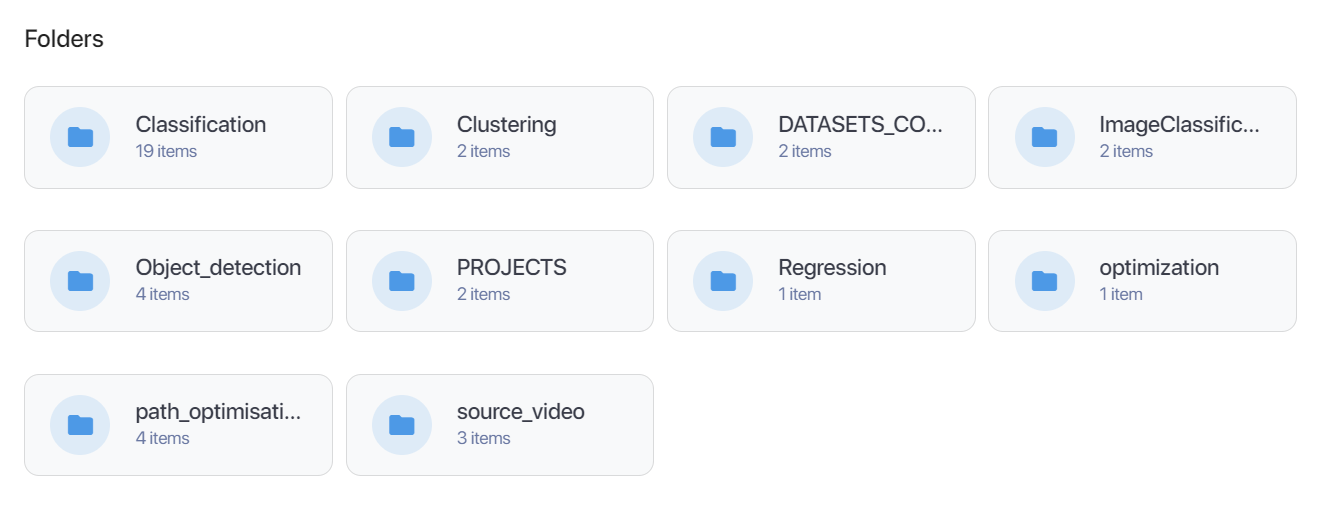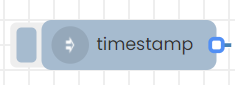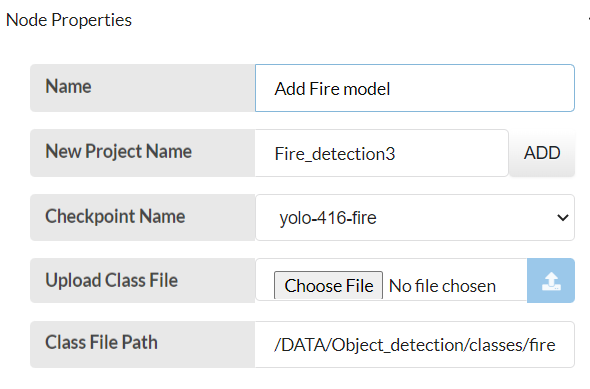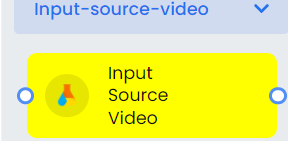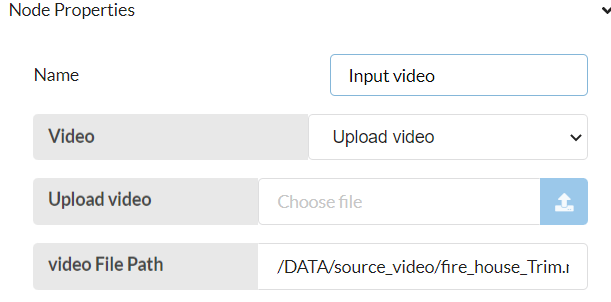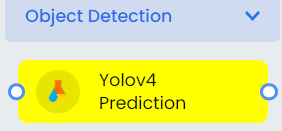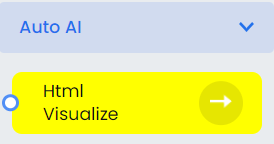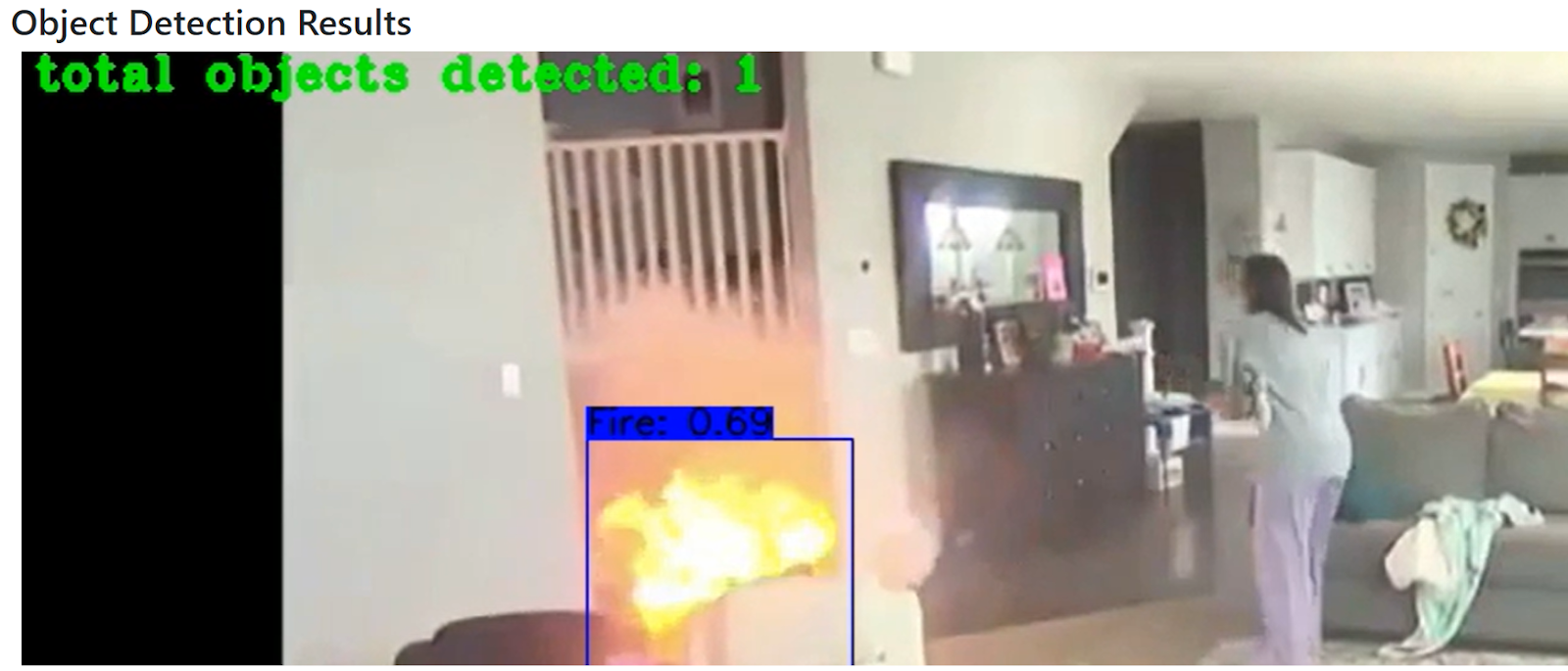This flow will allow you to input a video file and detect fire in that video.
- A model will be selected for fire detection.
- It'll accept a video as the input.
- Fire will be detected in the input video.
- Predictions can be visualized.
Here we will use “yolo-416-fire’’ model to detect fire in the input video.
Step 1.
Check for the sample fire videos in the appropriate storage path (/DATA/source_video/) or upload the video to be detected in that path.
Step 2.
Drag and drop an Inject node and set the payload to timestamp and click done.
Step 3.
Drag and drop a Yolov4 Upload Model node under Object detection and name it appropriately to the relevant subject. Here it is named as “Add Fire Model”.
Step 4.
Change the name, project name and choose “yolo-416-fire” model in Checkpoint Name drop down menu and click done and deploy.
Step 5.
Drag and drop an Input Source Video node under Input-source-video and name it appropriately to the relevant subject. Here it is named as “Input Video”.
Step 6.
Check the Video File Path or upload the video file that needs to be detected in Input Source Node.
Step 7.
Drag and drop Yolov4 Prediction node under Object Detection and name it appropriately to the relevant subject. Here it is named as “Fire Detection”.
Step 8.
Drag and drop Html Visualize node under Auto AI and name it appropriately to the relevant subject. Here it is named as “Visualizer”.
Step 9.
Connect all nodes as shown below and click on deploy.
Step 10.
Click on the left side button of Inject node to start detection.
Predictions can be visualized by triggering Visualizer node (click on the right side button).